Ten Ways to Improve Hearing Access During Your Next Virtual Meeting
Issues in Accessibility
Janine Verge, AuD, Aud (C) is coordinating the “Issues in Accessibility,” column which will cover topics addressing issues in accessibility for people who are Deaf/deaf and hard of hearing.

As the world is shifting towards a more virtual workforce, it is important to be aware that virtual meetings can present additional listening demands and challenges. This is especially true for people living with hearing loss. Did you know that at least one in five people attending your next meeting have some degree of hearing loss?¹ Understanding potential listening barriers and identifying how to effectively maximize communication is the key to holding a successful virtual meeting.
Consider these 10 ways to improve hearing access during your next virtual meeting:
1. Plan Ahead
Before your next meeting date:
- Ask if there are any requests for specific access needs. Consider doing this anonymously, if possible.
- Factor in costs and time needed to schedule any captioning, ASL/LSQ sign-language interpreting, and other possible accommodations.
- If possible, record live meetings so people attending have a chance to review later if needed.
- Provide materials, meeting agendas, and documents in accessible formats prior to the meeting.
- Allow attendees to send questions and comments in advance.
- Give notice about questions or topics that participants might be asked to respond to or comment on in advance.
- Provide a glossary of terms that will be used during the meeting and define them.
- If your meeting is long, include breaks to help with cognitive overload and listening fatigue for participants.
- Consider creating an accessibility policy for virtual meetings.
- Offer training sessions with event organizers/volunteers prior to the event on how to use the platform(s) the meeting will be hosted on and how to use accessibility features.
- Offer all accessibility information upfront and publicly to interested attendees.
- Have an accessibility point person who can assist with troubleshooting or access issues and provide contact information for them ahead of the meeting.
- Know how to use alternate means of telecommunication such as relay services if meeting participants need to reach out to you ahead of the meeting.
2. Use Headphones with a Microphone
All participants should use headphones with a microphone when participating in a virtual meeting. Using headphones with microphones can be very helpful for meeting participants who have hearing loss as computer microphones do not always clearly pick up the speaker’s voice. Don’t assume someone will ask if they need you to use a microphone. Putting the onus of accessibility on the meeting participants forces them to reveal they have a hearing problem in front of everyone. This sends the message that people need to justify a problem in order to create a better listening environment.
Factors to consider when choosing headphones:
- Use a flexible boom microphone placed close (but not obstructing) the mouth. This is important because it improves the sound quality of the speaker’s voice for listeners, interpreters, live captioners, automated caption accuracy, and note takers.
- Comfortable, light weight earpads.
- Volume control, preferably for each ear. This is helpful if you have an asymmetric hearing loss.
- If you need to move around, you might consider wireless headphones with a long range.
- Noise cancelling microphone to reduce ambient noise.
- Active noise cancelling headphones for meetings in a noisy environment.
- Some headphones come with a flashing light if in use to alert others not to interrupt you.
- Use binaural instead of monaural headphones. Set sound to mono instead of stereo so both ears get full message. This is helpful if one ear hears better than another.
- Use headphones with a broad frequency response and an equalizer to make tone adjustments.
- If you have a t-coil in your hearing aids, consider t-coil compatible headphones.
3. Reduce all Background Noise
Whether your virtual meeting is at home or at work, background noise can be distracting and make hearing and communication more challenging. This includes the hum of AV equipment and fluorescent lights, the scraping of chairs on the ground, people talking in the hallway or in your house, traffic noise, and the occasional dog bark.
Consider the following:
- Plan ahead to identify and reduce all unnecessary background noise.
- Mute all attendees but those speaking to keep background noise to a minimum.
- Inform others around you when you are having a meeting, so they know not to interrupt you or make unnecessary noise.
- Make a sign that says, “Quiet…meeting in progress” to put on your door.
- Have your phone and any messaging apps muted to reduce distractions and unwanted noise.
- Place soft tips on the bottom of your chair and table/desk.
- Have someone available to look after your pet’s needs while you are on your meeting at home.
- Consider using an app such as ‘Krisp’ to reduce background noise.
4. Optimize the Listening Environment
- There are many things you can do to promote a more conducive listening environment. These include:
- Optimize the lighting of the room.
- Make sure the speaker and other meeting participants’ faces are well lit and visible. People with hearing loss can get a lot of information from facial cues and speech reading.
- Avoid sitting in front of a bright window to avoid appearing back lit.
- Improve rooms with poor acoustics and reverberation that create additional listening challenges. Suggestions: install carpets on the floor, curtains or blinds in the windows and hang soft materials on the walls.
5. Use Assistive Listening Devices
Some participants may choose to use their t-coil in their hearing aid or cochlear implant to directly connect to their computer, using an existing room loop, neck loop or inductive silhouette ear hooks. A neck loop with a 3.5mm output can be plugged directly into a computer (where headphones would connect) with a hearing device switched to the telecoil program. Not sure if you have a t-coil? Ask your audiologist.
To optimize hearing, some participants will find benefit with connecting their hearing aids or cochlear implants directly to their computer during the virtual meeting using FM/DM. This may require extra technology and might be something an employee or student requests as a necessary accommodation
For more information, please refer to “Using Personal Hearing Devices to Listen to Computers and Tablets,” by educational audiologists Krista Yuskow, Reanne Pernitsky, and Amber Darragh.
6. Use Captions
Captions for videos and real-time translation are an important way to improve hearing access during virtual meetings. Research shows captioning is very beneficial for all meeting participants especially for people with hearing loss, learning disabilities, difficulty with vision, people who have trouble maintaining focus, and those who use English as a second language. 2,3
For virtual meetings:
- Communication Access Realtime Translation (CART) is a word-for-word, near-verbatim, speech-to-text interpreting service you can purchase and arrange ahead of time. 4
- Consider using a whole-screen capture program (e.g., Screencastify or Loom) to provide simultaneous recording of your screen, closed captions, and a video of the presenter’s face.
- Transcripts of the meeting augment notes and may be searchable.
- Choose a video platform that has imbedded captioning/transcript capability.
- Consider using speech-to-text apps.
- If you are uploading a video to YouTube, use automated captions and then edit those captions to fix any errors before publishing.
- If you are showing YouTube videos, be sure to turn on the auto-captioning. This can usually be done by accessing the ‘cc’ symbol. If there is no auto-captioning option, consider creating your own captions ahead of time or hiring a professional to write captions for your videos.
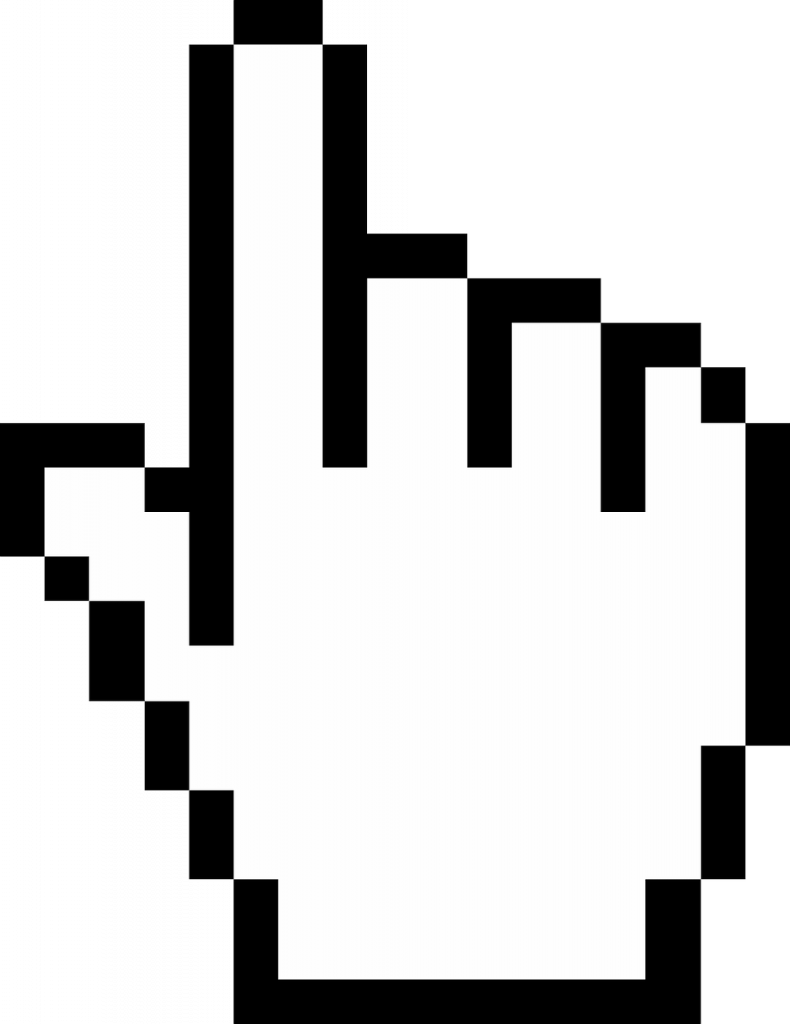
List of Websites that Provide Captioning Services in Canada
Resources on How to Create Accessible Videos
Changing Hearing Options on your Computer
List of Speech-to-text Options
7. Use an Accessible Video Platform
Consider using platforms (e.g., Zoom, Skype, Microsoft Teams) and Learning Management Systems (e.g., Brightspace, Blackboard) that are accessible for people with hearing loss.
Things to consider:
- Offer both computer and telephone audio for more listening options, if possible.
- Video quality and performance must be sufficient to support sign language if you use it. The ideal product would at least allow two relatively large windows, and ideally users would have flexible control of those windows and could resize and position them individually as needed.
- Pin the screen of interpreter or transcription so it remains visible.
- The platform must be easy for everyone to install and use. The more steps required to set up the platform, the more likely they are to encounter technical difficulties.
- If the view is not conducive within the platform, other programs or equipment might be considered for separately casting interpreters or captions such as a second screen or an iPad. You might consider using FaceTime or Skype with Interpreters.
- Ask participants to only turn on their video to ask a question, since limiting the number of participants on screen at the same time can increase video quality and size.
- Use a platform with automated captioning, live captioning, or that offers transcript/note taking.
- Be sure to provide advance access to the Learning Management System and your course materials so that service providers, like captioners or sign language interpreters, can be prepared to provide effective communication and support full engagement.
- Everyone attending the meeting should evaluate their own access to dedicated high-speed internet and quality webcams in advance of the meeting.
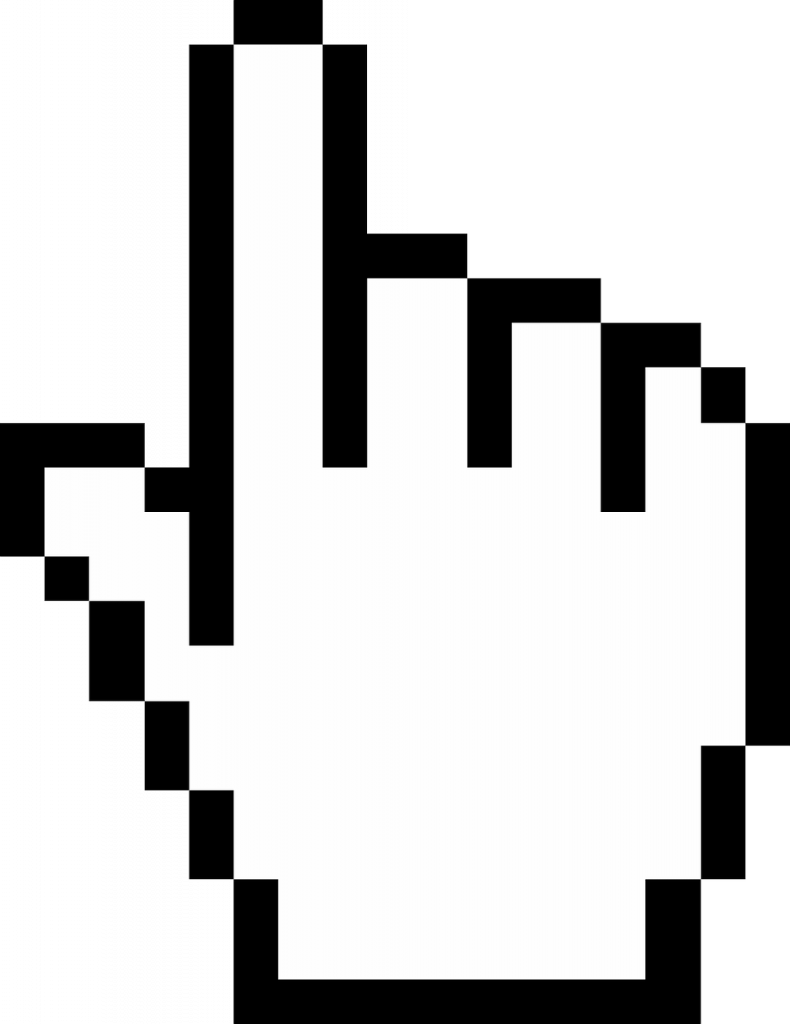
List of Platforms with Automated Captioning, Live Captioning, and Video Conference Transcript
Tips for People who Primarily use Sign Language during Virtual Meetings
How to Integrate Captioning into Different Learning Management Systems such as Blackboard and Brightspace:
- https://tinachildress.wordpress.com/2020/03/13/captioning-options-for-videoconferencing-and-learning-management-systems/
- https://help.blackboard.com/Collaborate/Ultra/Moderator/Accessibility/Captions
- https://documentation.brightspace.com/EN/capture/-/instructor/add_closed_captions.htm
8. Improve Communication Skills
Hearing loss is invisible so it may be difficult to recognize if someone has a hearing loss in a virtual meeting environment. Additionally, some people have hearing loss and are not aware of it, while others may not want to disclose that they need an accommodation. Don’t wait until someone tells you they are in a crisis before you optimize your communication skills.
Some basic things you can do that can make a big difference are:
- Ask people to state their name every time they speak so captioners and attendees know who is talking.
- For each meeting, assign an ‘accessibility advocate’ to monitor and read the chat aloud, to monitor live transcriptions for errors to correct, and to make sure everyone is included and heard.
- Provide a private chat box for people to let the accessibility advocate know if they encounter any problems during the meeting.
- If problems arise, stop the meeting, and fix the communication barrier before moving on.
- Provide transcripts/notes promptly following the meeting.
- Have face of speaker visible at all times to allow for speech reading.
- Avoid covering your mouth so that your lip shape and facial expression helps people follow what is being said.
- Make sure that only one person talks at a time during the meeting. Multiple talkers can create confusion and background noise.
- Implement a hand-raising technique – available natively on some platforms – to help to ensure participants do not speak over one another.
- Provide occasional recaps to assist those who have lost the thread of the conversation.
- If an attendee has difficulty with their microphone or being heard, the chair should repeat their questions and comments.
- Speak with clarity at a normal pace and volume.
- Speak directly to the meeting participant, not their sign language interpreter.
- Check that the interpreter is comfortable with your pace. It is possible you may need to pause periodically for the interpreter to catch up if you are talking too fast.
- Establish a feedback process with meeting participants to ensure accommodations were met and barriers were addressed.
9. Create an Inclusive Environment
If your meeting is not accessible to people with hearing loss you may be inadvertently creating barriers. This could lead to a misunderstanding of your message, restriction of opportunities, and a reluctance to participate during the meeting. As a result, people may experience feelings of indignity, stress, mental fatigue, segregation, and exclusion. It is up to each participant to understand their role in creating a fully inclusive meeting.
To help create a more inclusive environment and change attitudinal and cultural barriers consider having an organization provide training to talk about hearing loss and supports that can help reduce potential barriers. You might ask a local audiologist or a non-profit organization that supports people living with hearing loss. Keep in mind people who are culturally Deaf require different supports than people who are hard of hearing. Having continuing education that supports the needs and provides representation from both groups, is recommended.
To help further create an inclusive environment, advocate for hearing access by promoting the poster and infographic below and this article when hosting or participating in your next virtual meeting. Education is at the heart of creating positive change.
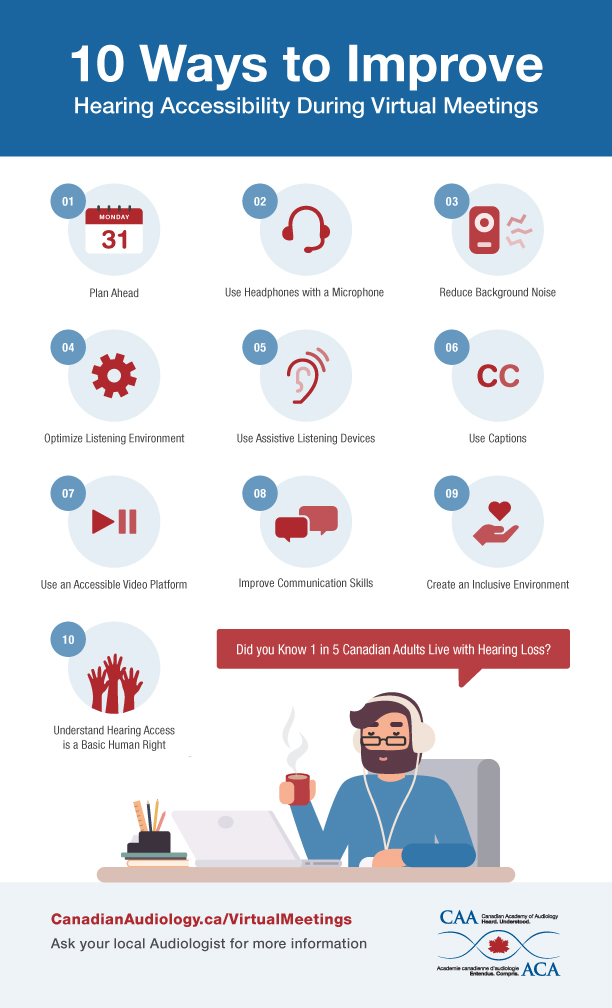
10. Understand Hearing Access is a Basic Human Right
Virtual meetings, like public lectures or in-person work meetings, are required to comply with accessibility laws. With the adoption of both Federal and Provincial accessibility legislation (Manitoba, Nova Scotia, Ontario) there is now greater support to create accessible environments in Canada. 5 Make sure your organization is compliant.
These ten ways to improve hearing access during your next virtual meeting will make your meeting more effective, stress free and enjoyable for all participants and provide the support those living with hearing loss need to participate and be truly included in the conversation. A win-win for everyone!
If you have any other suggestions for improving accessibility for people living with hearing loss during virtual meetings, we would love to hear about it.
Contact janineallison.verge@nshealth.ca.
Further Resources:
Canadian Association of the Deaf
Canadian Hard of Hearing Association
Directory of Association of Visual Language Interpreters of Canada
Other Helpful Links
- https://www.nationaldeafcenter.org/news/remember-accessibility-rush-online-instruction-10-tips-educators?fbclid=IwAR17HakwM8cP0_U2sOHDIsShGZEhMOstl5eNASJSzkb1BFWxVLTl_ni2rV4
- https://rootedinrights.org/how-to-make-your-virtual-meetings-and-events-accessible-to-the-disability-community/
- https://sbctc.instructure.com/courses/1578604/pages/accessible-webinars-2?module_item_id=26673462
- https://sbctc.instructure.com/courses/1578604/pages/creating-accessible-videos-captioning
- https://accessibility.umn.edu/tutorials/online-meetings-events
References
- Statistics Canada. The 2006 Participation and Activity Limitation Survey: Disability in Canada. Statistics Canada Catalogue no. 12-89-628-X. Ottawa. Version updated Feb 2009. Ottawa; 2010. Retrieved from: https://www150.statcan.gc.ca/n1/pub/89-628-x/2009012/fs-fi/fs-fi-eng.htm
- NIDCD. Captions for Deaf and Hard-of-Hearing Viewers. National Institute of Deafness and Other Communication Disorders, U.S. Department of Health and Human Services. 2017; Available at: www.nidcd.nih.gov/health/captions-deaf-and-hard-hearing-viewers
- Linder K. Student Uses and Perceptions of Closed Captions and Transcripts: Results From A National Study. Corvallis, OR: Oregon State University Ecampus Research Unit; 2016.
- NCRA. NCRA Broadcast and CART Captioning Committee Guidelines for ART Captioners (Communication Access Realtime Translation Captioners). 2016; Available at: https://www.ncra.org/docs/default-source/uploadedfiles/governmentrelations/guidelines-for-cart-captioners.pdf?sfvrsn=584f6a61_10
- Employment and Social Development Canada. Making and Accessible Canada for People with Disabilities; 2018. Retrieved from: https://www.canada.ca/en/employment-social-development/programs/accessible-people-disabilities.html

